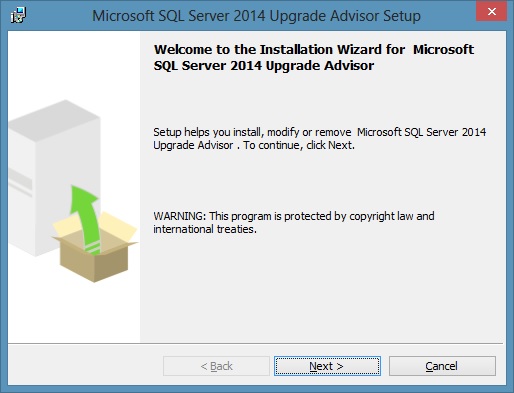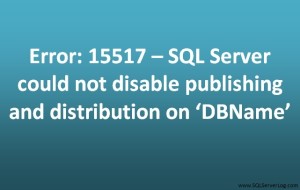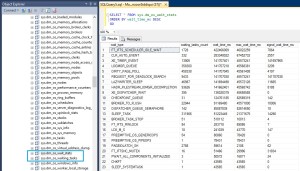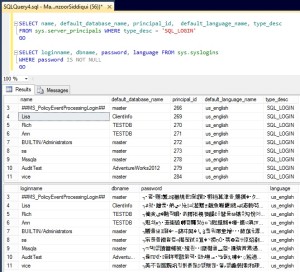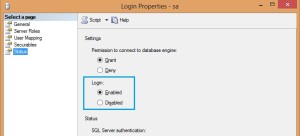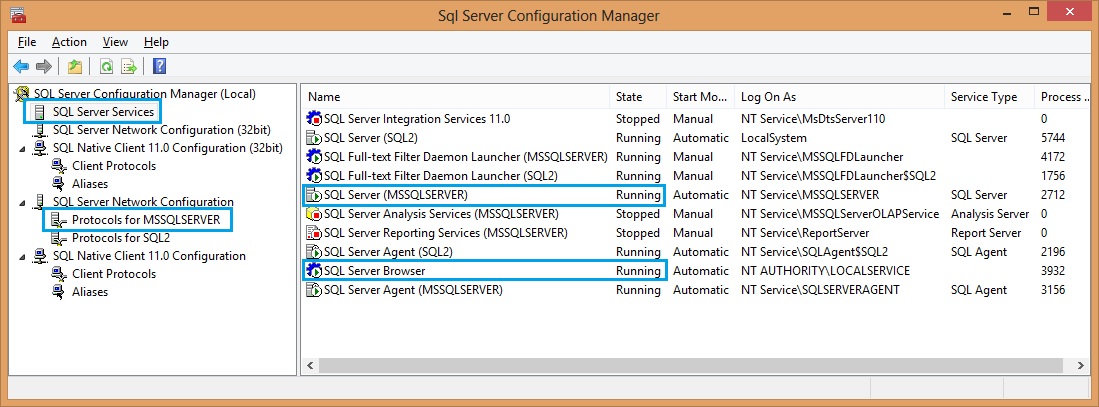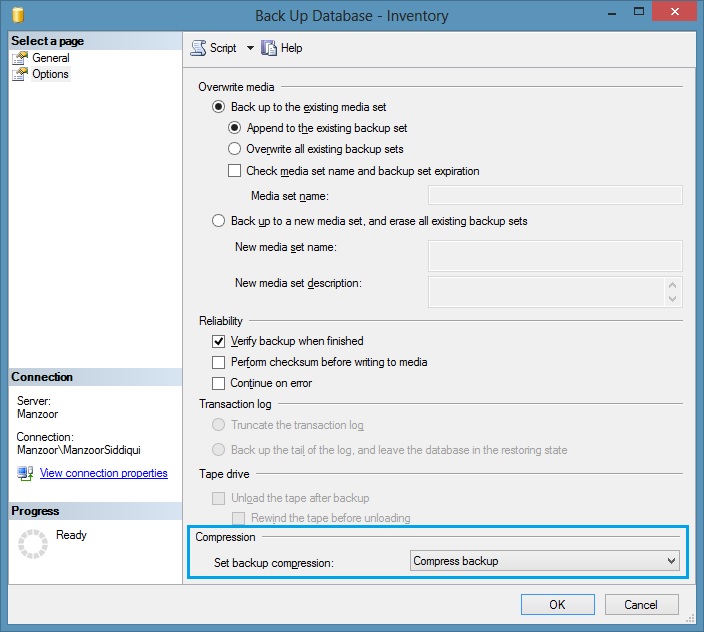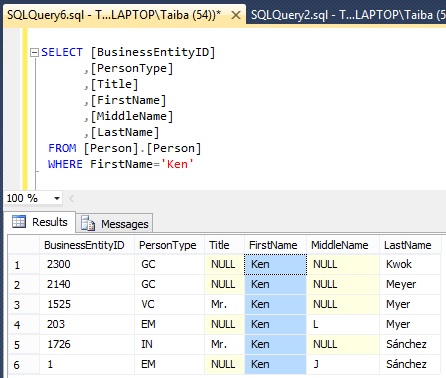SQL Server 2014 Upgrade Advisor Prerequisites, Download and Installation
What is SQL Server Upgrade Advisor?
Microsoft has provided a free tool to analyse existing SQL Server Instance, database, its components, features and configurations and generates a report where you can analyse required changes to upgrade from lower version of SQL Server to higher version of SQL Server so that deprecated features are highlighted and compatibility with the system and applications should not be affected and errors can be minimised to an extent.
If you want to upgrade SQL Server 2005, SQL Server 2008, SQL Server 2008 R2 or SQL Server 2012 to SQL Server 2014 then you can use Upgrade Advisor Download Version 12.0.2000.8.
Here I am going to list prerequisites, download links and installation steps in concise and easy way. You can also find supporting Microsoft links so that you can easily understand and follow the process.
Following are prerequisites for SQL Server 2014 Upgrade Advisor.
Prerequisites
- SQL Server Transact-SQL ScriptDom (ENU\x64\SqlDom.msi or ENU\x86\SqlDom.msi as per your system)
- Windows Vista SP1, Windows 7, Windows Server 2008 SP2, Windows Server 2008 R2
- Windows Installer 4.5
- .NET Framework 4
Download Link for Microsoft SQL Server Transact-SQL ScriptDom:
http://www.microsoft.com/en-in/download/details.aspx?id=42295
Download Link for Windows Installer:
http://www.microsoft.com/en-us/download/details.aspx?id=8483
Download Link for .NET Framework:
https://msdn.microsoft.com/en-us/vstudio/aa496123
Download Upgrade Advisor Installer
To download SQL Server 2014 Upgrade Advisor installer SqlUA.msi, go to Microsoft Link – http://www.microsoft.com/en-in/download/details.aspx?id=42295
1. You will find Microsoft SQL Server Feature Pack, select Language (e.g. English)
2. Click on Download button.
3. Choose the required File Name ENU\x64\SqlUA.msi or ENU\x86\SqlUA.msi as per your system x64 or x86. [refer Fig-1]
4. Choose SQL Server Transact-SQL ScriptDom ENU\x64\SqlDom.msi or ENU\x86\SqlDom.msi as per your system x64 or x86. [refer Fig-1]
5. You can see download summary and total size of file on right side [refer Fig-1] then click Next.
6. Now it will prompt you to Run or Save the files. You can save the files on disk.
Installation
1. First run SqlDom.msi and continue till Finish [refer Figure-2]
2. Then run SqlUA.msi file to launch installation, it will check system prerequisites and if it requires any missing component it will prompt you otherwise it will continue installation. [refer Figure-3]
3. Accept the terms in license agreement and choose Feature Selection as in figure-4.
4. Continue the installation and click Finish.
5. Once Installation is completed you can go to Upgrade Advisor from windows start menu and click SQL Server 2014 Upgrade Advisor to launch.
CLICK HERE to watch live practical.
Reference: Manzoor Siddiqui [www.SQLServerLog.com]